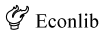Search Tool FAQ
Help and Frequently Asked Questions
Search Tool FAQ
Frequently Asked Questions about Searching
Simple vs. Advanced Search
- What do the different search forms do?
- Is the syntax different in different search forms?
- Can I change the number of results (hits) on a page?
Syntax
- Can I use the Boolean search terms AND, OR, and NOT?
- How do I search for an exact phrase?
- What happens if my search term is very common?
- What happens if my search term appears in a plural or other form? Is there a wildcard?
- Can I make a search case-sensitive?
- Can I search for special characters, such as an accented character?
- Can I search for punctuation, numbers, and mathematical symbols?
- Will my search find italicized or bolded words?
- Can I search for html code such as <i>…</i>?
Searching the Articles: Advanced Search
- What can I type into the search form? What is the correct syntax for exact quotes, accented characters, etc.? See Syntax.
- What is difference between displaying article titles and displaying article paragraphs?
- When I click the Display Article Paragraphs tab nothing happens. Why?
- Can I sort my results?
- What do the little magnifying glasses do?
- Why does the Display Article Titles sometimes report a result for my search terms, but the Display Article Paragraphs reports that no paragraphs are found?
- How do I go directly to a paragraph in an article?
- Sometimes when I go to an article, some words are highlighted. Why?
- How do I remove the highlighting?
Searching EconLog, EconTalk, or Both Blogs: Advanced Search
- What can I type into the search form? What is the correct syntax for exact quotes, accented characters, etc.? See Syntax.
- Why are EconLog and EconTalk grouped together in the Advanced Search? Isn’t EconTalk a podcast, not a blog?
- Do the Search Full Site and Advanced EconLog Search also find relevant Great Questions of Economics (GQE) posts?
- Can I sort my results?
- Why doesn’t the EconTalk search form let me specify an author?
- Does the EconTalk search actually search the .mp3 (sound) files?
Simple vs. Advanced Search
What do the different search forms do?
-
There are two kinds of Econlib searches:
- Search Full Site, a quick, simple search
- Advanced Search, which lets you drill down and get more details
The Search button in the navigation bar at the top of every page takes you to the Search Full Site page–the simplest form of search. From there you can select groups of items on the website and receive lists of links with your search terms. You can also go from there directly to Advanced Search.
-
Advanced Searches require you to focus on a particular segment of the website. There are different Advanced Search forms for the Articles, EconLog, EconTalk, the Books, the Encyclopedia, and the Guides. The choices you can make depend on the particular segment of the website you want to search. For example, it makes no sense to select among different authors when searching EconTalk, since there is only one author–the host, Russ Roberts. A dropdown list of authors would make no sense for searching the Articles, because it would be too long. Instead, when searching Articles you can select a radio button to limit your search to author names.
-
You may also be taken directly to an Advanced Search if you select to search a particular segment of the website. For example, in the search form at the upper right corner of every page, there is a dropdown list. If you leave it as Full Site (the default), you will be taken to the simple form of the search. If instead, you select Articles from the dropdown list, you will be taken to the Advanced Search for Articles. The search forms displayed within segments of Econlib automatically focus on the specific area you are in, taking you to Advanced Searches.
Is the syntax different in different search forms?
-
No. The syntax is the same for all search forms.
Can I change the number of results (hits) on a page?
-
No. Currently, up to 20 hits are reported on a page. If your search finds more results, you can view them by selecting a different page.
-
When drilling down in Advanced Searches such as Display Article Paragraphs, all paragraphs found in up to 20 articles are displayed. The large number of paragraphs that could result from more than 20 articles at a time could slow down your browser. To see paragraphs from other articles, return to Display Article Titles and select a different page, sort your results in a different order, or narrow your results by modifying your search terms.
Syntax
Can I use the Boolean search terms AND, OR, and NOT?
-
Yes. You can use uppercase AND, OR, and NOT to control your searches. You may alternatively use the radio buttons in the form for AND/OR. You may use the keyboard minus sign or hyphen character as shorthand for NOT.
-
Lower case and, or, not will be treated as ordinary words, not as Boolean commands. Using upper case Boolean commands will override the radio buttons.
- AND. The default search looks for all search terms (Boolean AND). All search words you enter must be found to return a hit. That is, if you search articles for
or
you will find all articles containing both the word “free” and the word “trade.” You will not find articles containing only the word “free” but not the word “trade.”
- OR. If you enter more than one term, you can select to search for either one (Boolean OR) by checking the appropriate radio button. In that case, if you search articles for
or for
you will find all articles containing either the word “free” or the word “trade” (or both).
NOT. You can choose to exclude a search term (Boolean NOT) by using a minus sign (hyphen) directly in front of the word. For example, if you search articles for
or
or
you will find all articles containing the word “free” and the word “trade,” but not the word “immigration.”
-
You must have a space character before the hyphen for it to be an excluded word in your search. That is, to find articles that contain the word “free” but not the word “trade,” you should enter
(with a space before the minus sign). If you forget the space, you will find all articles containing the hyphenated term “free-trade.”
-
The minus sign cannot be the first thing in your search term. Thus, you cannot search for
The hyphen will be removed automatically. To exclude the word “immigration,” change the order of your search terms to free trade -immigration.
-
The minus sign cannot be used with the radio button OR. The button will automatically switch to AND before performing the search.
-
You cannot use parentheses to group Boolean expressions.
How do I search for an exact phrase?
- Use quotation marks to surround an exact phrase, as in
Using quotes forces the search to find only articles that have your search terms appearing exactly as you type them. Leaving out the quotes means the search may also find articles where your search terms appear in a different order or in different paragraphs.
-
If you find a lot of hits for a phrase, enclosing it in quotes can speed your work by reducing the number of results you have to look through.
What happens if my search term is very common?
- Very common words such as “the,” “a,” “and,” “or,” “not,” “of,” etc. are removed from your search behind the scenes. For example, if you search for
the actual search performed is for the two words
The exception is if you include the phrase in quotes, making it an exact phrase. In that case, the complete phrase is searched for, including any common words included within it.
- Words too common to be included in a search are sometimes called “stop words.” The list may change over time.
What happens if my search term appears in a plural or other form? Is there a wildcard?
- You can use an asterisk * as a wildcard at the end of a word to find additional endings such as suffixes. That is, if you search for rent*, the search will find articles with the words “rents,” “rentable,” “renters,” or “rent.”
-
Wildcards may not be used at the beginnings of words or within words. You may not search for *rent as a method of finding the word “apparent”, or for un*able as a method of finding “unrentable.”
-
Wildcards will not find alternate forms of word endings. Searching for writ* will find “writing” or “written,” but searching for write* will not.
- Wildcards may be used at the very end of exact phrases. Searching for “low-income rent*” will find the exact phrase “low-income renters.” Wildcards may not be used elsewhere in exact phrases.
- Wildcards should be used with caution and may cause unexpected results, particularly when punctuation rather than letters occur in the actual article or when used in combination with exact phrases.
Can I make a search case-sensitive?
-
No. Searching for Say returns the same results as searching for say.
Can I use special characters in the search form, such as an accented character?
- Yes, but they are treated as if they are the closest ordinary equivalent. For example, searching for Frédéric will give you the same results as searching for Frederic.
- Note that case doesn’t matter. Only the character(s) to which the special characters are converted matter. That is, searching for Ægypt or œgypt gives the same result as searching for AEgypt but different results from searching for Egypt. Searching for Böhm-Bawerk gives the same results as searching for Bohm-Bawerk but different results from searching for Boehm-Bawerk. The search tools normalize special characters behind the scenes–that is, they convert them to the closest ordinary similar character(s) before performing your search.
- Alternative forms (unicode, utf-8) generally return the same results. That is, you may also get the same results with Frédéric. In general, special characters (ASCII range 128-255) are normalized.
Can I search for punctuation, numbers, and mathematical symbols?
-
Most punctuation is ignored. Searching for “particular country.”, “particular country,”, or “particular country?” all return the same results as searching for “particular country”. Colons, semicolons, percent signs, and apostrophes are also ignored.
Hyphens – are a special case. Hyphenated words find only matching hyphenated words. Unhyphenated words find both hyphenated and unhyphenated variants. For example, searching for free-trade finds only items that match “free-trade.” Searching for free trade finds all items that match “free-trade” plus any additional items that have the unhyphenated words “free” and “trade.”
-
See also Boolean NOT for a special use of the keyboard hyphen character or minus sign.
Asterisks * are also a special case. See wildcards for more information.
-
Other special cases include the dollar sign $, the underscore character _, and the pound sign # (also called the sharp sign). These characters are not ignored. For example, searching for $7 wage gives different results from 7 wage.
-
See also numbers (digits).
Numbers (digits) may not appear without other words in your search term. That is, you can search for 5000 people or years 750 but not for 5000 or 750.
-
You may have to remove commas from a series of digits. That is, search for 5000 people rather than 5,000 people. Numbers with commas that match your search may not be highlighted in your search results.
-
Mathematical symbols such as equals signs =, times signs ×, plus signs +, the solidus / or division signs ÷, less than < or greater than > signs, etc. may not be used. For special uses of the keyboard minus sign or hyphen character, see hyphens and Boolean NOT. For special uses of the asterisk character, see wildcards.
Will my search find italicized or bolded words?
-
Yes. Searching for free trade will find items containing “free trade,” “free trade,” “free trade,” or mixtures such as “free trade.”
Can I search for html code such as <i>…</i>?
-
No. Searching for <i>free</i> returns the same results as searching for free. You cannot search for invisible attributes or codes within the html or xml.
Searching the Articles: Advanced Search
For general help with what you can type in the search form, such as how to find exact phrases or use Boolean connectors, see Syntax.
What is difference between displaying article titles and displaying article paragraphs?
-
Two tabs in the Advanced Search form for articles control how much detail you receive in your search results:
- Display Article Titles
- Display Article Paragraphs
Display Article Titles allows you to find all articles containing your search terms. You may then proceed directly to an article in the list.
-
Display Article Paragraphs allows you to scan all paragraphs containing your search terms in selected articles. You can do this by clicking one of the small magnifying glasses in your search results or by selecting the Display Article Paragraphs tab. Displaying the paragraphs allows you to scan through the relevant paragraphs in up to 20 articles at a time before deciding which article to go to. You can also go directly to a particular paragraph in the article you choose. Your search terms will be highlighted.
-
You must use the Display Article Titles tab before you can use the Display Article Paragraphs tab.
-
See also Sorting and Results per page.
When I click the Display Article Paragraphs tab nothing happens. Why?
-
You must Display Article Titles before you can proceed to Display Article Paragraphs. After searching in the Display Article Titles tab and finding at least one article, you will be able to use the Display Article Paragraphs tab.
-
Yes. The default order is by Score (a measure of relevance or rank). You can re-sort your results alphabetically by Title, Author, or Publication Date (most recent first, or “descending”) by clicking any of the table heads. (Ascending date sorts will be added in the future.)
What do the little magnifying glasses do?
- The magnifying glasses allow you to display all paragraphs with your search terms from the selected article or group of articles.
-
To see all paragraphs with your search terms from all articles on the page (up to 20 articles at a time), click the magnifying glass at the top of the table (“SHOW PARAGRAPHS that match your search terms from articles below”) or click the tab labeled Display Article Paragraphs.
-
To see all paragraphs with your search terms from any one article, click the magnifying glass in the table line for that article.
Why does the Display Article Titles sometimes report a result for my search terms, but the Display Article Paragraphs reports that no paragraphs are found?
-
Display Article Titles searches entire articles for your search terms. Display Article Paragraphs searches each individual paragraph, looking to see if your search terms all appear in a paragraph. If you have entered more than one word, the words may both be found in an entire article, but may not all appear in any individual paragraph. Thus, you may get a hit for your search terms–an article containing all the search terms, located far apart on the page–but find zero actual paragraphs that contain your terms.
-
You also might find 0 paragraphs containing your search terms in a few other circumstances. Sometimes your search terms might appear in the article but not in units we think of as “paragraphs,” such as section heads or bibliographical items.
-
Clicking the article title will still take you to the article and will highlight all instances of your search terms, even if they are not in the same paragraph.
How do I go directly to a paragraph in an article?
-
From the Display Article Paragraphs page, you can go directly to a paragraph containing your search terms by clicking the link in the left-hand column for the implicit paragraph number. For example, clicking a link to para_10 will take you directly to that paragraph in the article. Your search terms will be highlighted. Paragraph numbers do not display visibly on the article pages.
-
If your search terms are found in a sidebar or footnote, the information will appear on the Display Article Paragraphs page. Go to the paragraph, and then examine the sidebar or click the link to the relevant footnote.
Sometimes when I go to an article, some words are highlighted. Why?
-
Search terms on the page may be highlighted if you came to the page from a Search Results page. No terms will be highlighted if you arrive at the page by browsing the website or clicking an ordinary link that is not the result of a search. Coming to the page from a few non-Econlib search engines may occasionally highlight your search terms. You can remove the highlighting by clicking the “CLEAR HIGHLIGHTS” button at the upper right of the page.
-
Words in exact phrases may be highlighted individually on the page. Numbers or digits may not be highlighted.
How do I remove the highlighting?
-
Scroll to the top of the page. In the upper right, you will see a link reading “CLEAR HIGHLIGHTS.” Click the button.
-
You cannot remove the highlights from the Display Article Paragraphs pages in your Search Results. You can only remove them from an actual article.
Searching EconLog, EconTalk, or Both Blogs: Advanced Search
For general help with what you can type in the search form, such as how to find exact phrases or use Boolean connectors, see Syntax.
Why are EconLog and EconTalk grouped together in the Advanced Search? Isn’t EconTalk a podcast, not a blog?
-
Three tabs in the Advanced Search form for the Blogs control what you search:
- EconLog
- EconTalk
- Both Blogs
-
EconTalk is technically a blog that enables you to listen to the podcasts. The topics discussed in both EconLog and EconTalk tend to be current economic issues of interest. They are grouped together both because we think our website users are likely to want to search both of them together or go back and forth, and because the underlying software is similar.
-
Yes. The default order is by Score (a measure of relevance or rank). You can re-sort your results alphabetically by Title, Author, or Publication Date (most recent first, or “descending”) by clicking any of the table heads. (Ascending date sorts will be added in the future.)
Do the Search Full Site and Advanced EconLog Search also find relevant Great Questions of Economics (GQE) posts?
- Yes. All GQE posts are searched by default whenever EconLog is searched. To browse the GQE posts, go to the Archives for 2002 (GQE).
Why doesn’t the EconTalk search form let me specify an author?
-
EconTalk has only one author: the host, Russ Roberts. The search selects him as the author for you.
Does the EconTalk search actually search the .mp3 (sound) files?
-
No. It searches the written posts and comments in the EconTalk blog, including the Featured Highlights, which contain many of the keywords for the post.
-
The EconTalk Archive page provides a link to EZing (formerly Podzinger), which does search the sound files. EZing uses its proprietary voice recognition software to create a basic transcript of the sound files and then searches the transcript.